 We are excited to announce the release of two new features in the KnowBe4 platform. Branded Certificates and End User Training Surveys!
We are excited to announce the release of two new features in the KnowBe4 platform. Branded Certificates and End User Training Surveys!
Branded Certificates
You asked, we listened! You now have the ability to upload your organization’s Branded Certificates into the KnowBe4 platform. All you have to do is create and upload a custom background image for your training certificates. When your users elect to download a course completion certificate, your custom background image will be used to generate it.
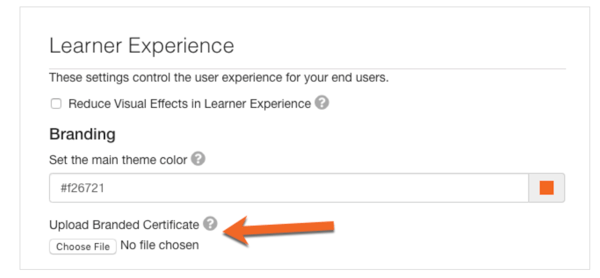
Using branded certificates can give your completion certificates the look and feel of your brand, which users will find more familiar. The customized certificates of completion are available at the end of each training module. To set up, go to your Account Settings, scroll down to the Learner Experience section and enable Branded Certificates and upload your custom image.
For more details visit the KnowBe4 Support Knowledgebase:
https://support.knowbe4.com/hc/en-us/articles/360024073373-How-Do-I-Customize-My-Users-Training-Certificates
End User Training Surveys
With end user training surveys, you now can collect feedback from your users and use that feedback to select future training that makes sense for your organization and culture.
Gather feedback from your end users after completion of a training or video module where users rate the following:
- Helpfulness of Content
- Length of Content
- Presentation of Content
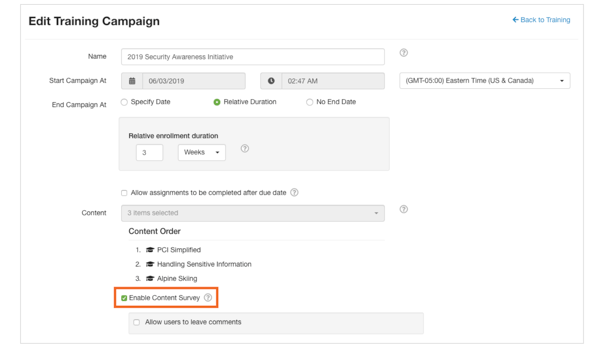
User feedback can provide insight into learning styles and preferences for your organization. This will allow you to tailor your training campaigns based on user feedback so your users will be engaged and inclined to complete other training in the future.
Highlights:
- Surveys can be enabled per campaign by the admin
- The admin can allow users to rate the content and leave a comment
- Within the KnowBe4 Console, Navigate to the Training tab then click on the name of the campaign
- Select the Survey Results tab within a campaign to review the results.
For more details visit the KnowBe4 Support Knowledgebase:




